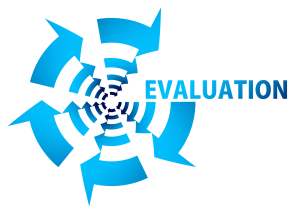Building a Team Culture with Remote Employees
Because employees of a distributed workforce are in different locations, it is tougher for them to feel a part of the company and team, which is critical to their overall motivation and drive behind company initiatives. That is why it takes a concentrated effort by remote managers to build a team community and culture for their employees. Many remote employees feel left out when they hear of their office or others that have company events such as: ditch days, breakfast or lunch brought in, costume contests, in office birthday celebrations, happy hours, bring your pet or child to work day, etc. . . These social engagements help to build that community in an office, but there are things that a remote manager can do to build that culture and community, for their team, as well. Create and encourage inter-team communication – Communication amongst a distributed employee base helps to build camaraderie. This strengthens the team by fostering an environment where the team members rely on each other for help, support and ideas. This helps build trust within the team and fosters internal team partnerships to make it stronger and more productive. Partner remote employees for projects – Find reasons to partner employees on the team, especially those that do not always work together, for projects. This can include mentoring, developing best practices, or preparing topics to present to the rest of the team on a conference call. Create virtual water coolers – All of that time-consuming small talk that happens at the “water cooler” in office environments has an important purpose that is missed in distributed teams – it builds the team camaraderie and culture. A remote manager can find ways to create virtual environment to foster this “small talk.” Plan a small amount of “open time” at the beginning or end of team conference calls for small talk. User ice breakers, openers, and getting to know you exercises and games during team gatherings, calls, interactions, etc. . . This can also include a virtual bulletin board to post “getting to know you” related info about team members. Find opportunities to celebrate together virtually by sending out team congratulatory emails, or on conference calls. One company sent out Starbucks gift cards for their next team call so everyone could have “breakfast together” on the call. Re-live the past – Find opportunities to re-live shining moments from the team’s past. This brings back positive memories of the group and will help to renew that feeling again. This can be highlighting accomplishments made by the entire team, or even one employee. Even funny things that happened to team members when they were last together. Think of the memories that strengthen the bond with your group of personal friends. Talking about these always bring back those happy feelings of belonging to something good. One item to avoid that can be a common pitfall of new managers in building a team: avoid pitting the team against another in comments and remarks, such as “our team is better than theirs,” or “this is the best team in the company.” This alienates other co-workers and the company. Although competitiveness can be a strong motivator, competitiveness such as this within the company can have potential negative effects in the future. What if a member of one of those other teams now becomes a member of yours, or vice versa? It will make it that much harder to assimilate them into the new team that they are an “outsider” of. Managers should tell a team how fantastic they are, but not at the demise or lacking of another.
Building a Team Culture with Remote Employees Read Post »