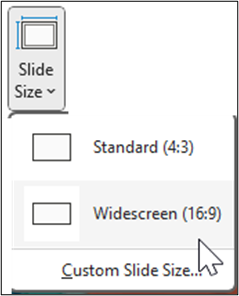Most people love shortcuts, and use them regularly for just about anything.. In Outlook, a user can create shortcuts to go to various mailboxes or folders within a mailbox, with just a few easy steps. Follow the steps below to create mailbox shortcuts in Outlook, to find your most used mailboxes, or other items, quickly:
At the bottom of your folder pane, usually on the left side, click the … to see other options available to you. Select “Shortcuts.”
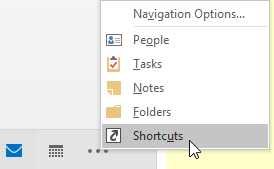
Once the new pane options populate, right-click on “Shortcuts: and select “New Shortcut.”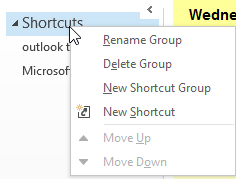
A dialog box will appear, allowing you to select where you want the shortcut to take you. You are limited to items within, or linked to, Outlook. This includes items that might be linked to in SharePoint, iManage, or other data management systems, as long as these show up in your Outlook menus.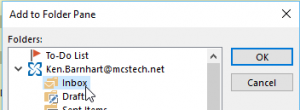
Once you have selected the item for the shortcut, click “OK;” your shortcut will appear in the Shortcuts folder pane.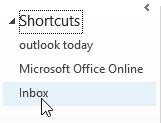
Your business training experts!