In Microsoft Word, the Find and Replace feature will locate not only text but formatting characters as well. These characters include items like paragraph symbols and the non-breaking spaces that sometimes appear when you copy text from a Mac.
To find and replace these special characters:
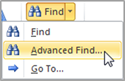
-
- Click on the Home
- Click on the drop-down arrow next to the Find button in the Editing group and choose Advanced Find.
- In the Find and Replace dialog box, click the More button in the lower left corner. This will open additional search options.
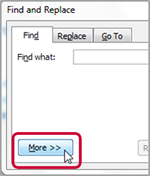
-
- Click the Special button at the bottom of the dialog box.
- Select the special character that you would like to search for in your document. The code for that character will be added into the Find what: line of the dialog box.
- You can then move to the Replace tab to complete the process.
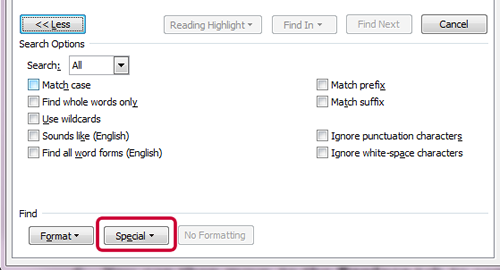
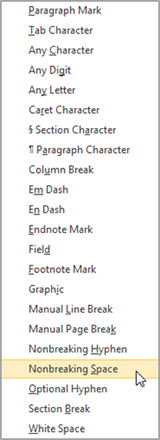
Learn to use Word to create polished, professional documents with a training course from AETC.










