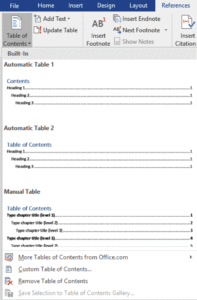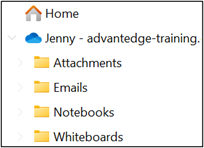In some large Excel workbooks a dependent cell may refer to a precedent cell on another worksheet or many rows or columns away. The Excel Watch Window lets you see the dependent cell adjust as you make changes to the precedent cell. You can watch values change on dependent cells scattered throughout a workbook from this single window.
Just click Watch Window in the Formula Auditing group of the Formulas tab in Excel. Click Add Watch and choose the dependent cell you want to watch.
Now leave that window open and make a change to the precedent cell. The window will immediately update with the change. Use Undo (Control + Z) and Redo (Control + R) to toggle the change.
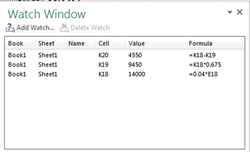
For more Excel techniques, take a training class from AETC.