Placing photos in Word can be notoriously difficult. One trick is to use tables to position images.
How to insert a photo into a table:
-
- From the Insert Tab, in the Tables group, create a one column, one row table.
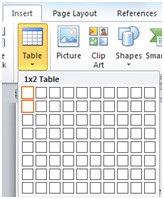
- Click in the first row of the table.
- From the Insert Tab, in the Illustrations group click Picture and select the image to be inserted.
- Resize the image.
- Resize the Table to fit the image.
- Right click on the table and select Table Properties.
- In the Table Properties dialog box select the Text wrapping Around.
- Click on the Positioning button.

- The Table Positioning dialog box will open. You can then determine exactly where you want the table with the image to be located on the page.
- From the Insert Tab, in the Tables group, create a one column, one row table.










