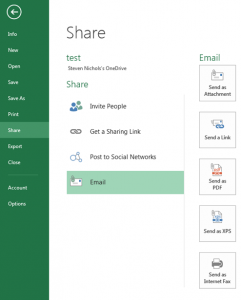 One of the big innovations with Office 2013 is the incorporation of OneDrive and online document storage from the software. The Share button accesses this and other functionality.
One of the big innovations with Office 2013 is the incorporation of OneDrive and online document storage from the software. The Share button accesses this and other functionality.
Click on the File menu and choose Share. If your document has already been saved to the cloud, you’ll be offered several options, Invite People, Get a Sharing Link, Post to Social Networks, or Email. If the document hasn’t been saved, or has been saved locally, you’ll only be offered Invite people or email.
If your document isn’t already saved to the cloud.
The Invite people option will first ask you for a cloud location to save your document. The preferred location is probably your company’s SharePoint site, but a free Microsoft OneDrive account will also work well. Just follow the prompts to save your document.
Once the document is in the cloud.
Once you’ve saved your document in the cloud, you’ll have more options for sharing the document.
Inviting people
The first option is inviting people. Inviting people sends a link to the document to an email address. This link can allow the users you invite to edit or just to view the document, and you can write a quick personal message to go along with the invitation.
Get a Sharing Link
The second option, Get a Sharing Link does something similar. It also generates a link for either a viewing or editing the document, but it allows for anonymous access. Anyone with the link can access the document.
Copy and paste the link into an email, or put it in another document.
Post to Social Network
This does exactly what it says. Associate your Microsoft account with any of the major social networks, and you can post links to your documents directly to those networks from within Office.
The last option is perhaps the most useful. You can either Send the document as an attachment, email a link to the document, send a pdf of the document by email, Send an XPS (Microsoft’s version of a PDF), or send an internet fax. I use the PDF option all of the time.
Why links are better than attachments
Links are better than attachments for several reasons.
1. Links don’t take up a lot of room in your email.
2. If you send a link to a document and realize you need to make a change to it, you can do so without having to resend the link.
3. Links don’t have a size limit. Email is limited, usually, to 20MB, but links can link to gigantic files.
4. Links can be read only.









