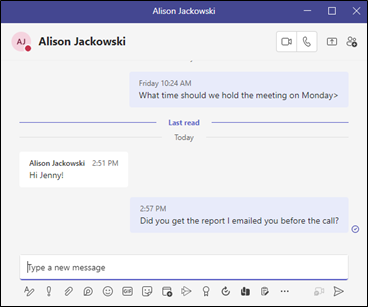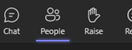
You can engage in a chat with just 1 person when you are on a Team call – similar to how you would in other webinar programs like Zoom. However, it is not as straight forward as using the chat window in other webinar programs. Here is how to do it in Teams.
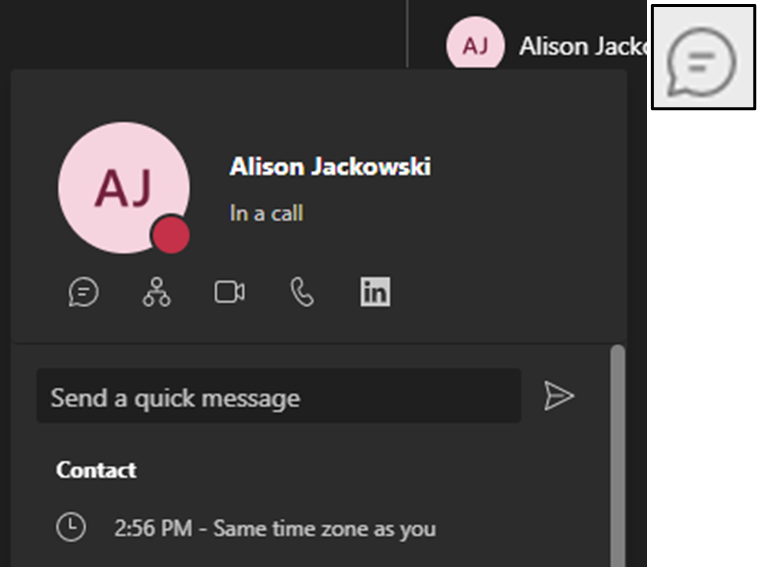
- When in a meeting, click on the People item in the meeting menu at the top, to open the participants panel.
- Click on the person’s name in the participant panel, with who you wish to have a 1on1 chat with.
- In the details window that pops-out, you can either type in the field to Send a quick message, and then click Enter or
- You can click on the chat icon displayed under their name (in the pop-out menu) to open the chat dialog box, to read and post chats with them during the call.
- Both of these methods post the chats in the chat section of your Teams account, so that you can view the chats there even after the call has ended.