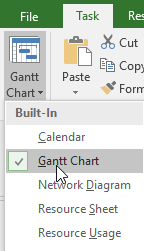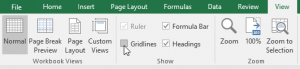In today’s corporate environment, companies can struggle to keep morale and productivity high, and to keep a competitive edge. Retaining talented employees and keeping their performance at peak capabilities can be a challenge for managers. A training program can be a key factor in meeting all of these objectives. However, many companies are hesitant to embrace the expense of properly training employees, and keeping their skills up to date, perhaps thinking their dollars could be better invested elsewhere, such as new technology or software. When one looks at the actual costs of an under-trained work staff, it becomes clear, however, that a good technology training program is vital to a healthy bottom line. An under-trained workstation user can cost up to eight times more to support as a well-trained employee, and those same untrained workers take three to six times longer to complete a task than their properly trained counterparts. Every hour of training saves five hours of productivity that could be lost if an employee lacks technology skills. Recent studies have shown that cutbacks in training directly affect employee morale, which leads to high employee turnover and lower overall productivity. Employers can lose about $315,000, per employee turnover, due to open position, hiring, on-boarding, lost productivity, and other costs. Training is one of the top ways to retain talented and motivated employees. When one considers the fast pace at which a competitive company must update its technology, it can take as little as four months for knowledge and skills to become obsolete. When an employer does invest in new software and IT systems, they will not fully realize the benefits of their investment unless users are fully trained to make use of them. Software applications often go underused, because staff do not have adequate knowledge and skills to use them effectively. Findings have shown a direct correlation between a staff’s computer ability and corporate productivity. With one third of all formal training in the US devoted to computer training, a company dedicated to peak performance and productivity must have an ongoing IT and software training program. Employers should consider training as a high-return investment, not as an expense. A company should decide what its training needs are, and aim to keep training relevant to each specific position, and ensure that training is continuous, ongoing, and consistent. Companies engaged in a successful training program only spend about $1500 per employee per year. The AdvantEdge Training & Consulting Difference AdvantEdge Training & Consulting can help a company understand its training needs, using productivity assessments for the company’s systems, and customized knowledge assessments to determine the training each employee requires. Then AETC will develop a training program that delivers. AETC offers customized training programs that can be delivered on-site, as well as a full schedule of public training courses delivered in our virtual training center format. AETC courses are based on the latest research into effective training techniques. Current adult learning theory shows that students retain information based on the way in which they learn: Students retain 10% of what they read, 20% of what they hear, 30% of what they see, 50% of what they both see and hear, and 90% of what they see, hear, and perform. Research also has shown that training techniques consisting of computer skill demonstration followed by hands-on practice are among the most effective methods for achieving positive training outcomes, and ensuring skill utilization. Most importantly, classes that involve a live, in-person instructor who is teaching in the same room as the students, generates the highest level of retention of the materials. This method is found to be more effective than a lecture-only program or self-study (using books or computer-aided instruction). AETC, therefore, has created an environment for its software application learning that guarantees the highest knowledge retention by its students: Students observe an in-person instructor-led demonstration of software operations, then immediately perform these tasks themselves, with any needed assistance and guidance from the instructor. Each course is based around a workflow topic or project, designed to increase retention and make the subject matter easily translatable to real-world projects. AETC classes are small, limited to a maximum of twelve people, ensuring that each trainee gets the individual attention they need from the on-site instructor. AETC Corporate Courses are designed to fit an entire level of training into a half-day session, so there is less interruption to work time. Our instructors are skilled, accredited, and experienced trainers whose strength lies not only in content knowledge, but also in effective training methodology to increase content retention and better address individual trainee needs. Our trainers also focus on making the classes fun and interesting with lots of instructor and student interaction. Each student receives a training manual, Quick Tip card, and any needed practice files, giving them the reference resources they need to put their skills to use, even long after the training is over. Read more about the AdvantEdge training possibilities, contact one of our sales specialists to begin investing in your staff now.