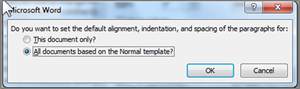The Word 2007-2010 default Paragraph settings need to be formatted to MLA style standards. This includes reducing the spacing after a paragraph to zero, and changing line spacing to double spaced.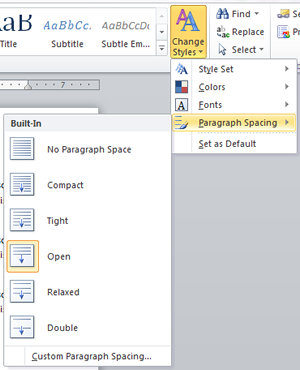 Both paragraph formatting and line spacing are controlled in the same window.
Both paragraph formatting and line spacing are controlled in the same window.
From the Home Tab in the Paragraph section
- Click the Paragraph Dialog box launcher. This will open the Paragraph dialog box.
- In the Spacing section, change the After: to 0 pt.
- In the Line spacing: section use the drop-down menu to select Double.
Note: to permanently change the formatting to Spacing After 0 pt and Line spacing: Double for all future documents:
- Select the Set As Default button in the lower right corner.
- In the Microsoft Word dialog box, click All documents based on the Normal template?This will set the formatting for all future Microsoft Word documents to the paragraph settings you defined.
- Click OK