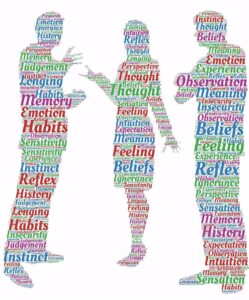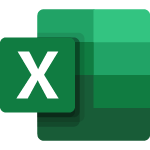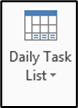If you have extra dots, dashes, and symbols in a Word document, then you might have accidentally turned on one of two features.
Formatting Symbols in Word
Word can be set to show symbols in the place of invisible formats, like spaces, paragraph breaks, and section breaks. These symbols won’t print, but can be annoying on the screen.
To remove formatting symbols in Word, Click on the paragraph symbol under the Home tab.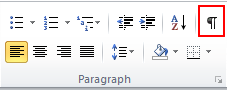
Formatting Marks in the Options menu
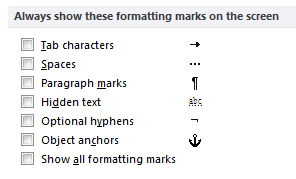 Some formatting marks can be set to display in the options menu. To turn these on or off, click on the File tab and choose options. Then click on Display on the left. If any of the boxes to the right are checked, they will always display.
Some formatting marks can be set to display in the options menu. To turn these on or off, click on the File tab and choose options. Then click on Display on the left. If any of the boxes to the right are checked, they will always display.
Track Changes symbols in Word
Another Word feature that can add extra symbols and breaks is the track changes feature. Track Changes is used to document what changes have been made to a document.
If Track Changes is turned on, new text will be bright blue and deleted text will be red with a strike through it.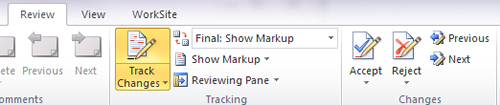 Turn Track changes off and on under the Review tab. You’ll need to go through the document and accept or reject all changes to remove the extra symbols.
Turn Track changes off and on under the Review tab. You’ll need to go through the document and accept or reject all changes to remove the extra symbols.