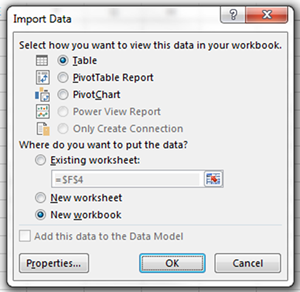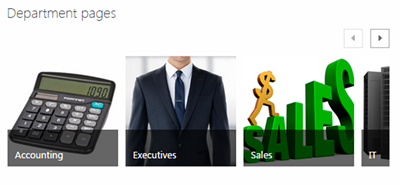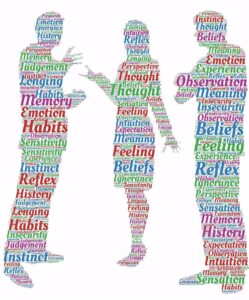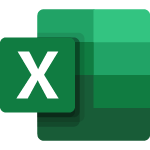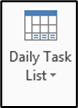In older versions of SharePoint, uploading multiple documents was not an easy process, whereas the newer versions of SharePoint (2013, 2016 and 365) have the added ability to drag and drop many documents into a library at the same time. Once uploaded, adding metadata to those documents would be time consuming, if we had to add the information one document at a time.
With the Quick Edit function, we can very quickly make numerous changes. This is especially helpful when uploading documents that require the same metadata, as this functionality allows you to make edits using Excel-like shortcuts. Even uploading one document and adding metadata can be easier using Quick Edit than using the normal edit form of SharePoint, as the normal edit form can be very difficult to navigate when custom coding has been added to the mix. In cases in which the normal edit form is easy to navigate, adjusting or creating a view gives the user an interface where the metadata columns are all next to each other, so there is no need to search for the correct fields, and all metadata tagging can be done quickly and efficiently at the same time.
When using Quick Edit, it is important to have create views that make it easy to add metadata, so the end user does not need to go through extra steps to get the job done. This will help with the user experience and, more importantly, user buy-in.
Check out our video to see how Quick Edit works: