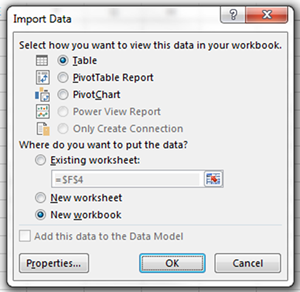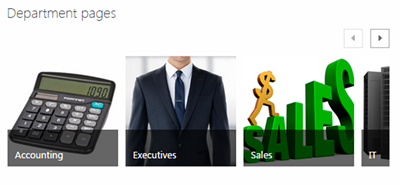Many organizations that adopt SharePoint as a document management system simply import the files in their shared drives in one fell swoop, without considering some powerful SharePoint tools, like Metadata.
This mistake can lead directly to a failed implementation- the so called document graveyard. SharePoint Metadata prevents this fate and prevents good data from being buried with the bad.
What is SharePoint metadata?
Metadata is data about documents. It may include a document’s origin (author, date written), its context (client, vendor, case number), and purpose (type, approval). There are standard metadata fields, like the date the document was last printed, and customizable fields that can be anything that is relevant to the document and useful to a user.
Even without SharePoint, Microsoft documents have metadata. In most Microsoft Office programs, metadata is visible in the information section of the file tab.
SharePoint Metadata is visible in columns in the spreadsheet view of a document library. Custom metadata can be added to document libraries to make these views more useful.
For example, the spreadsheet view of a document library of sales materials could display the product names, publication date, or other useful information without opening any of the files in the library.
How does SharePoint use Metadata?
SharePoint uses metadata to improve its search results, but it is also valuable for creating ad hoc and permanent custom views.
Document libraries can be sorted and filtered by their metadata to show only the documents that are useful. For example, if a salesperson only wants to see the documents that pertain to a specific client, he can quickly filter out only those documents. He can then re-filter the documents to include only contracts, or only sales of a certain size.
Nested file folders, as is commonly used in shared drives, cannot so quickly be re-filtered or reorganized. Moving files around from folder to folder is fairly simple, but instantly sorting out agreements for all clients, then resorting by the salesperson’s name is impossible.
Saving custom views in SharePoint
These custom filtered and sorted views can be saved and retained permanently. Different SharePoint pages can display different custom views.
For example, if a business were to have a separate page for each client, a custom view, filtered by SharePoint metadata, could display only each client’s documents on their respective pages, even if all of the documents were in the same library.
SharePoint Metadata is one consideration in designing an organizational structure for documents, called a document taxonomy.
Tactful Taxonomy
Good SharePoint taxonomies still divide documents into different libraries and folders, but these groupings tend to be much larger. Instead of having individual folders for each client and sub-folders for agreements, proposals, contacts, etc., it may be appropriate to use one large folder for client documents and use metadata and views to filter only agreements for a specific client.
Try not to go overboard. Good taxonomies include only what is crucial. If filing documents isn’t obvious, then users will skip the system. Complex metadata just gets in the way.
Please contact us with any SharePoint training or SharePoint development needs.
See similar articles on our SharePoint Training Blog and our Legal Document Management blogs.
For more power Sharepoint techniques see our other Sharepoint Tips.