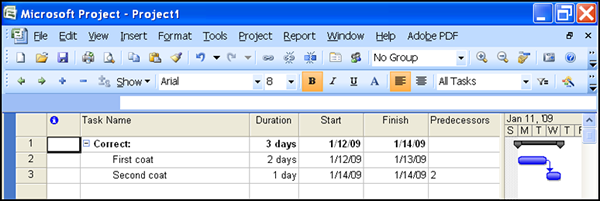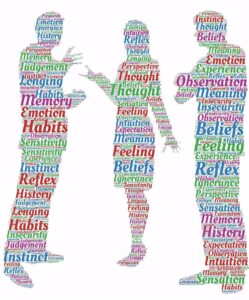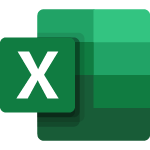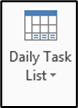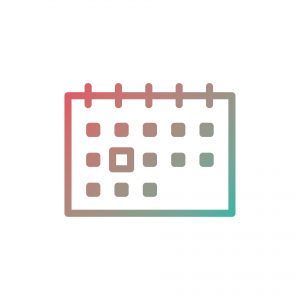
If you are unsure about changing the format of certain parts in Project, it can be stressful, especially if you are worried you might mess something else up in the process.
One of the parts that can be hard to see in Project is the line for today’s date. Changing the color of the line is actually pretty easy, compared to other areas of Project.
Change the color of the line for today’s date in Project to something more visible by using the following steps:
- In Gantt Chart view, click the Gantt Chart Tools tab, and then the Gridlines command drop-down menu, located in the Format group
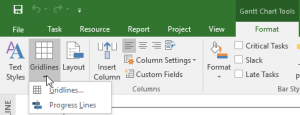
- Click the Gridlines… option, and a dialog box will open. Select Current Date in the Line to Change section
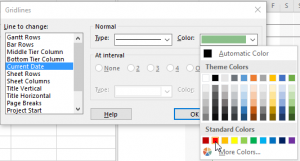
- Click the drop-down menu for the Color options, and select the color best fit for your needs
- Click OK, and you are done