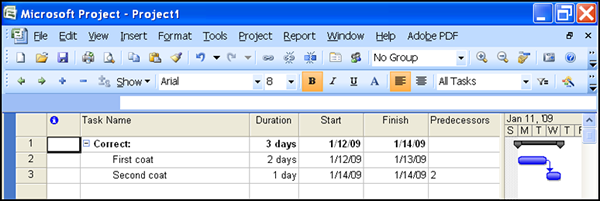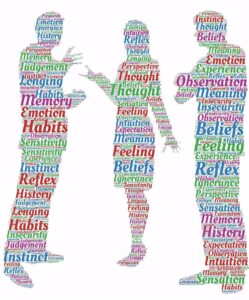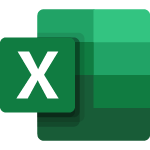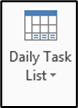Marking tasks as completed is an important part of keeping up with progress during a project. More than likely, Project Managers are not on job sites 24 hours a day, seven days a week. Thus, the Project Manager may update the Project file, or someone else might, and everyone has different ideas about what is easier to do, when it comes to software.
In Project, there are a number of different ways to mark tasks as complete, so we are going to list three in this tip.
1:The easiest way to mark a task is to use 100% command, which is located on the Task tab, in the Schedule group.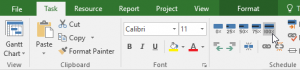
Before clicking the command, ensure you have the correct task selected. Click the 0% command, if you were on the wrong task.
2: Double-clicking on a task will open a dialog box for Task Information. In this dialog box, under the General tab, typing 100% in the Percent Complete field, then clicking OK, will mark a task as complete.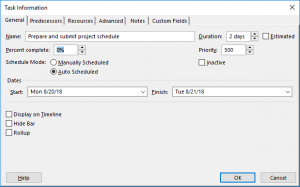
The Task Information dialog box gives you a lot of information about the task. As a side note, it is worth becoming familiar with the different areas of this dialog box.
3: Using the Update Project dialog box will allow the user to update multiple tasks at once. To use this dialog box, select the Project tab, go to the Status group, and select the Update Project command.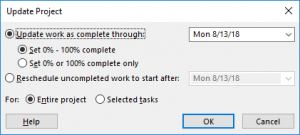
In this dialog box, selecting a date and clicking OK will mark all tasks, prior to and including that date, as complete.
There are more ways to mark tasks complete that take more steps to find. These three steps are the easiest to find, as well as to explain to others who might be updating information in a Project file.
Learn more ways you can make MS Project a powerful tool in managing your tasks and resources with a class from AdvantEdge Training & Consulting.