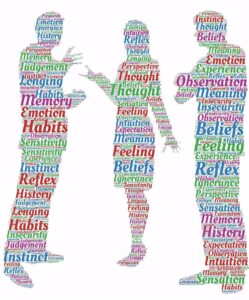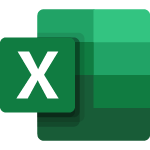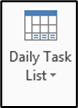When working with a previously created Word document, you may notice that a number of Microsoft Word Styles have been applied throughout.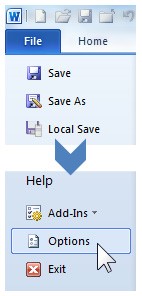 To quickly view which styles have been applied and where, you can activate the Style Area Pane in Draft view.
To quickly view which styles have been applied and where, you can activate the Style Area Pane in Draft view.
- On the ribbon, Click the File Tab
- Select Options(just above Exit at the bottom) this will open the Word Options dialog box
- Click on the Advanced button
- Scroll down (about half way) to the Display section
- In the box after Style area pane with in Draft and Outline views:enter 1″, click OK The Style area pane will now be set to one inch in Draft View. You can re-adjust the width as needed once the initial area pane has been activated.
- Change to Draft view by clicking the View Tab and clicking Draft.
- You will notice the style names along the left edge of the document.
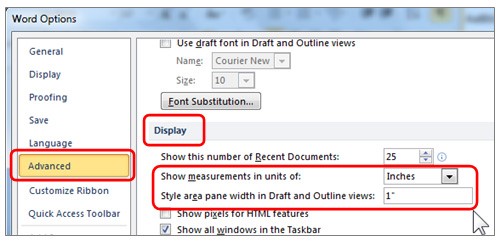
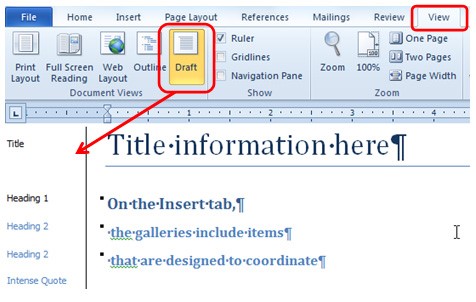
Learn to create polished and professional documents with a Word training class from AETC