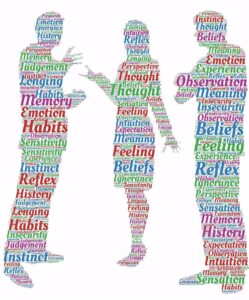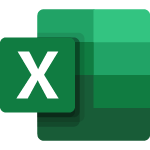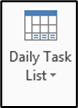When emailing a new contact for the first time, it is helpful (and pretty easy) to include your Outlook business card.
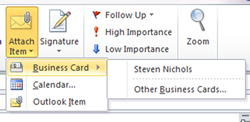
The first step is to add yourself as a contact in Outlook by choosing “Contacts” under “New Items” in the “Message” ribbon. Be sure not to include private information about yourself, like your personal phone number, if you don’t want your contacts to have that. Then, create a new email.
After you’ve written your email and addressed it to your contact, click on “Attach Item” and hover over “Business Card” under the “Message” ribbon. Any business cards you’ve recently sent will be listed there. If you don’t see the card you want, choose “Other Business Cards…” and find the right contact.
You can also add a contact under the “Insert” ribbon. Choose “Outlook Item” and navigate to the contact you would like.
Your business training experts!