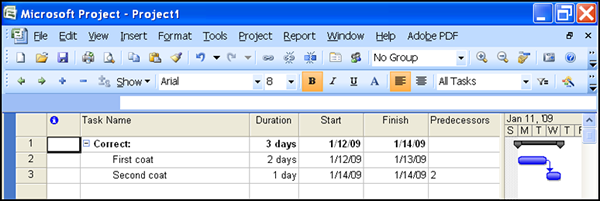Normally, when we schedule work in a Project file, it is done on business day. This is common due to the fact that most companies have at least two days off each week. These days are typically Saturdays and Sundays in the business world, but business days can vary based on which part of the world a company resides or functions. Regardless, for Project, business days are different from calendar days, as calendar days include “weekends.”
Keeping in mind that business days are normal for most companies, calendar days tend to be used less, but this does not mean calendar days should never be used for scheduling. Also, some companies have shift crews that allow a company to operate 24 hours a day for seven days a week. Every day for these companies would be considered a business day. (This can be a bit of a conflict for projects, but Microsoft Project does allow for setting up companies with specific calendars, which is a tip for another time.)
Follow the steps below to change business days, which is Project’s default unit of measure, to show calendar days.
In our example, we used a template from Project, which shows tasks that are created with normal business days:
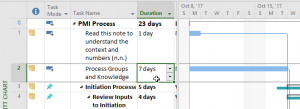
Note that the seven days for task 2 does not include Saturday and Sunday, depicting seven business days. If we change the unit of measure to 7 edays, it will include Saturday and Sunday, which looks like this:
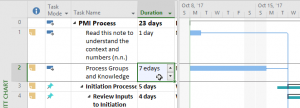
Learn more ways to make MS Project work for you with a training class from MCT.