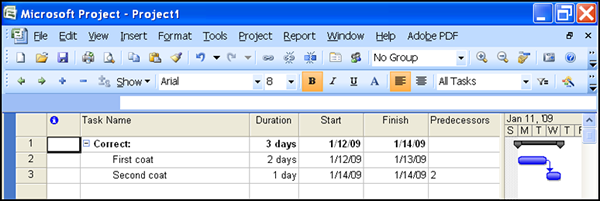Is the color of the vertical line for today’s date in your project too hard to see? Change the color of that line in Project to something more visible by using the following steps:
- In Gantt Chart view, click the Gantt Chart Tools tab, and then the Gridlines command drop-down menu, located in the Format group
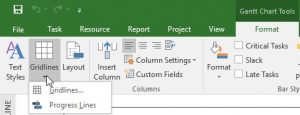 Click the Gridlines… option and a dialog box will open. Select Current Date in the Line to Change section
Click the Gridlines… option and a dialog box will open. Select Current Date in the Line to Change section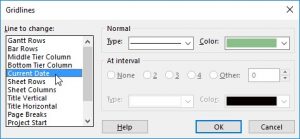
- Click the drop-down menu for the Color options, and select the color best fit for your needs
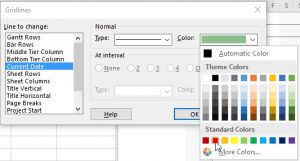 Click OK, and you are done
Click OK, and you are done
Make your projects run smoother by getting training in Microsoft’s Project from AdvantEdge Training & Consulting.