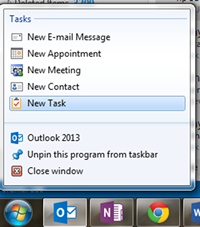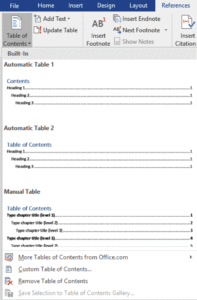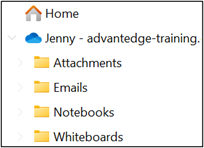Before leaving work, set up your activities and your To-Do lists for the following day. Review this list in the morning and use your peak performance hours for your most important cognitive tasking.
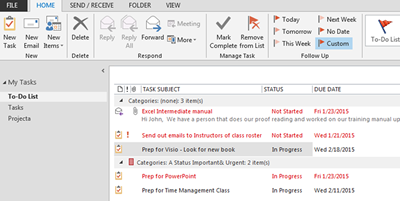
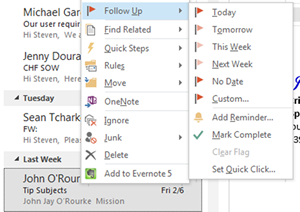
3 Ways to create Tasks
- Add tasks from emails by right clicking on the email and then selecting a Follow Up Flag.
- Use this hotkey Control + Shift + K
- Click and drag the Outlook Icon in your task bar up and then release. A menu will appear that offers a New Task.