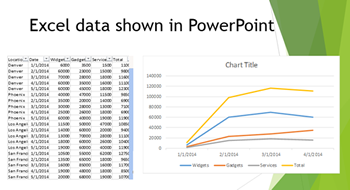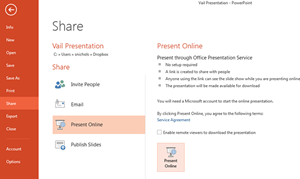You can create your own custom color palette to use in PowerPoint that will give you consistency throughout your presentations while allowing you to tie in your specific corporate colors. Once you create your own custom color scheme, it will be available to you every time you open up PowerPoint, so you can apply it to new or existing presentations.
1. On the Design tab, select Colors and Create New Theme Colors.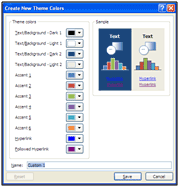
2. Click the drop-down next to each Theme color (for your Text/Background, Accents, and Hyperlinks), and select the desired color choice.
3. Enter a Name for your Custom Theme.
4. Click Save when finished.
5. The new color scheme will now be available on the Design tab in the Colors theme list.
Ramp up your PowerPoint skills with a class from AdvantEdge Training and Consulting!