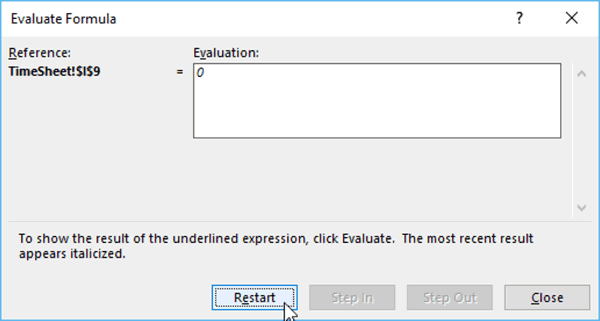In the Formulas tab, in the Formula Auditing group, there is a command that helps you evaluate the formulas you have written.
Example formula: =IF(A5>0,”True”,B5)
To evaluate a formula, ensure you have that cell selected; then click the Evaluate Formula command.

A new window will pop-up, allowing you to walk through the formula.
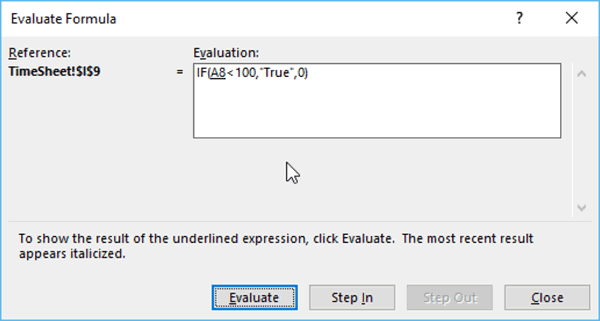
Each time you click the “Evaluate” button at the bottom of the dialog box, it evaluates the next step of the formula.
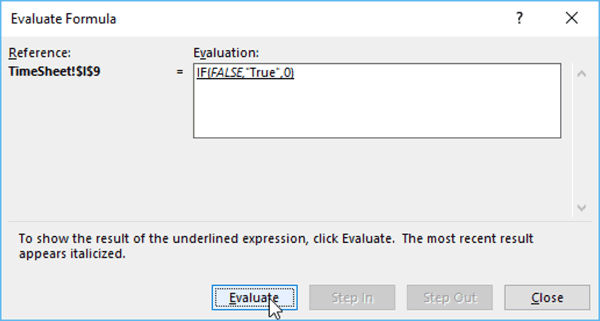
Once the evaluation steps are complete, the “Evaluate” button will change to “Restart,” and the answer to the formula will appear.