Create shortcuts in Outlook to find your most used mailboxes, or other items, quickly. At the bottom of your folder pane, usually on the left side, click the ellipses (…) to see other options available to you. Select “Shortcuts.”
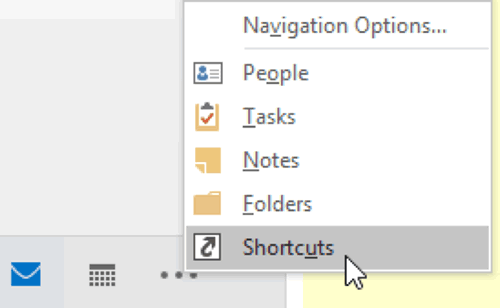
Once the new pane options populate, right-click on “Shortcuts” and select “New Shortcut.”
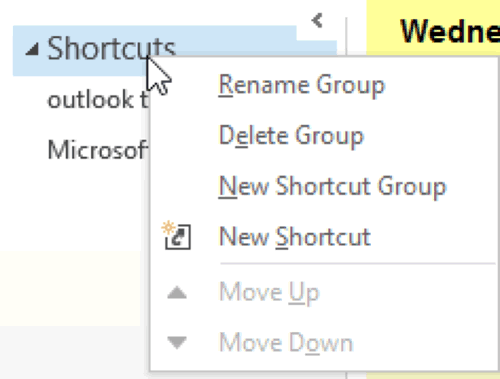
A dialog box will appear in which you can select where you want the shortcut to take you. You are limited to items in, or linked to, Outlook.
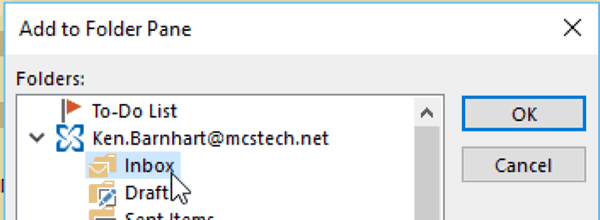
Once done, click “OK.” Your shortcut will now appear in the folder pane.
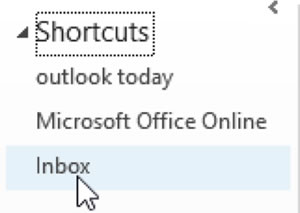
Want to power up your Outlook skills? See our classes covering Outlook
For more outlook techniques see our Outlook Tips.











