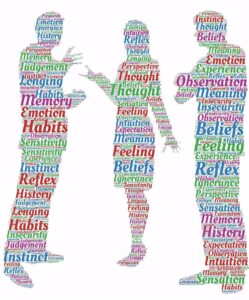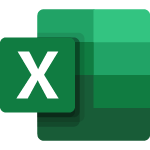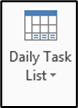In the Month view of your calendar, click on the calendar appointment to select it, then while holding down the CTRL key on your keyboard, click-and-drag the appointment to the location you want to copy it to.

You will see a small + symbol next to your mouse, as you drag the appointment, indicating you are copying, rather than moving the appointment. Be sure to release your mouse button before you release the CTRL key, or else you will be moving, not copying the appointment. This will copy all of the details, invitees, subject, and time to the new date.
If you want to change the time, you will need to open the appointment and change it or click-and-drag the boarders of the appointment when in Week or Day view, to adjust the times.
For more ways to make Outlook work for you, take a training course from AETC!