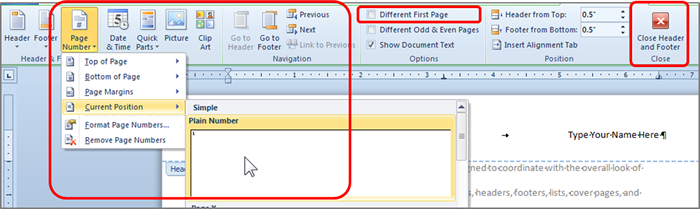MLA Style requires you to create a header that numbers all pages consecutively in the upper right-hand corner, one-half inch from the top and flush with the right margin. Your instructor may ask also ask that you omit the number on your first page.
To create a Header in Microsoft Word following MLA style:
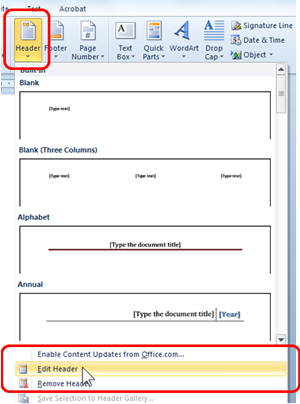
- From the Insert Tab, in the Header & Footer group, click the down arrow below Header.
- From the drop down menu select Edit Header. This will open the Header & Footer Tools Design Tab
Note: You can also open the Header by double clicking in the Top Margin area. - Press the Tab key twice to right align your Heading
- Type in your name and press the space bar
- In the Header & Footer Group, click the down arrow next to Page Number. Move down to select Current Position.
- Select the first option, Plain Number.
- To change the header on the first page, in the Options group, check Different First Page
- Click Close Header and Footer