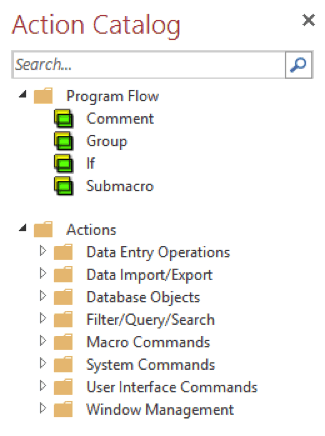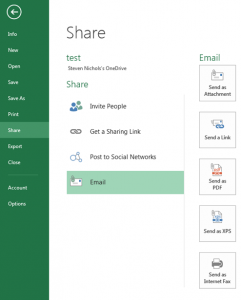Did you know Macros are a part of all the Microsoft products? When setup properly, Macros can help automate tasks that you perform routinely. There are slight differences between applications, such as:
Word and Excel
– Of the main 4 Office applications (Excel, Word, PowerPoint and Access), Word allows the least amount of automation with macros, unless the macros are setup with other software. The macros command is located under the View tab, then to the right.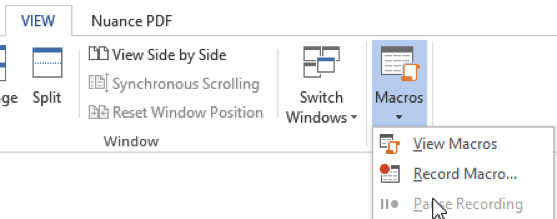
The selections include View Macros and Record Macros. Once started, you can pause or stop the recording. Once you make your selections for the macro, you can start typing, formatting, etc. Once you are done, you can press stop and your macro is done. Every time you press the macro button or play the macro, it will repeat everything you typed.
Access
– Out of the box, Access macros offer the most functionality of the 4 Microsoft products. This is because it allows you to use Actions to automate processes, instead of just recordings. The macro command is found under the Create tab and over to the far right –
Once you click in the command, a new tab will open, so you can create your macro, along with a contextual tab and Actions Catalog pane, with many different actions available for the macro.