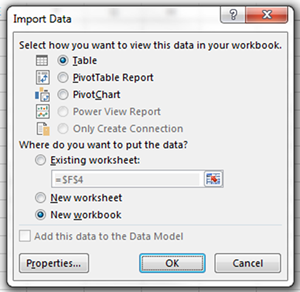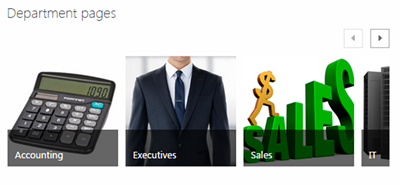Are you frustrated with the new look of SharePoint? Did developers build your site, and now it does not visually look the same? You can set the default view of libraries, lists, and sites back to the Classic view by setting the defaults in each of the areas you want to have that look. The procedure is the same for setting the look to the New option.
To change the default view for Libraries:
If you have permissions to make changes, you can click the sprocket (upper right corner) and select Library Settings. Click the Advanced Settings link, under the General Settings section,
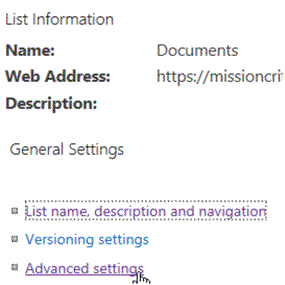
and scroll to the bottom. At the bottom, you will see options to set the default view when the library is opened. Click OK and you are done.
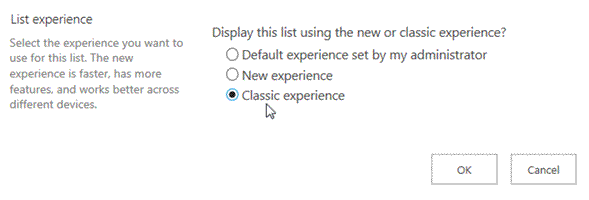
Keep in mind that the option for users to switch to the opposite view will still be available, unless removed, but the library will open according to the default setting.
These same steps can be used for lists as well.
Your business training experts!