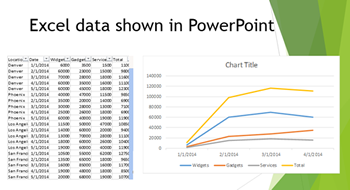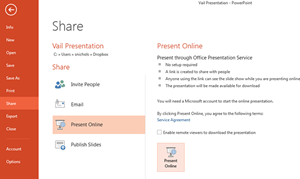When working in PowerPoint you may have a need to make sure that the font(s) used in a presentation are consistent. You can easily find and replace fonts by using the Replace Fonts feature.
To use Replace Fonts:
1. From the Home Tab, click the down arrow adjacent to the Replace button.
2. Select Replace Fonts.
3. The Replace Font dialog box will appear.
4. Click the down arrow in the Replace: section to select the font you want to change.
5. Click the down arrow in the With: section to select the replacement font.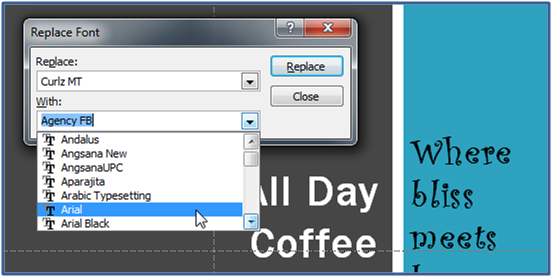
PowerPoint will automatically find all instances of the font you are replacing and change it to the new font.
For more PowerPoint techniques see our PowerPoint Classes