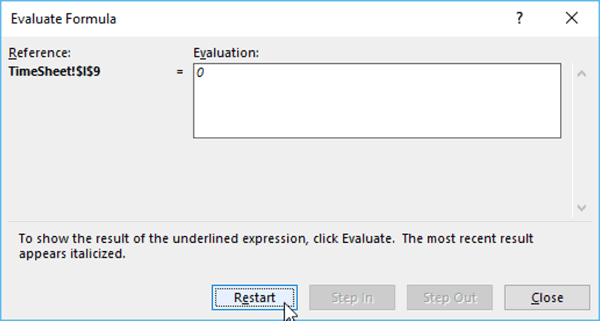In the Formulas tab, in the Formula Auditing group, there is a command that helps you evaluate the formulas you have written.
Example formula: =IF(A5>0,”True”,B5)
- To evaluate a formula, ensure you have that cell selected; then click the Evaluate Formula command.

- A new window will pop-up, allowing you to walk through the formula.
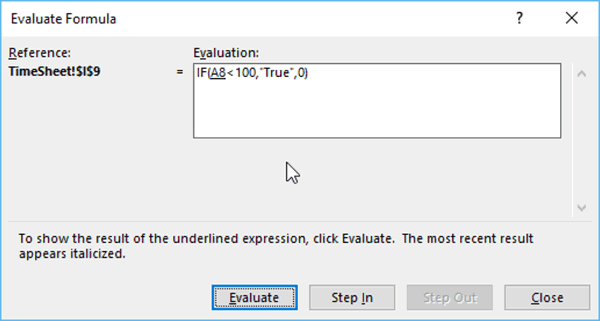
- Each time you click the “Evaluate” button at the bottom of the dialog box, it evaluates the next step of the formula.
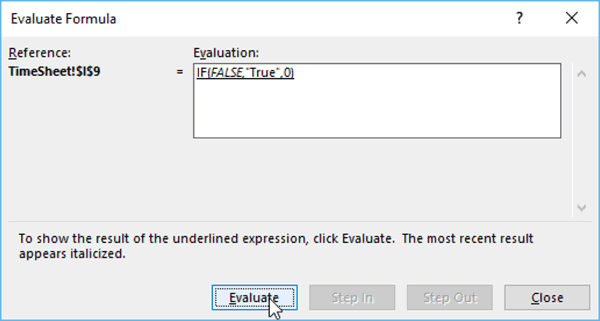
- Once the evaluation steps are complete, the “Evaluate” button will change to “Restart,” and the answer to the formula will appear.