Create a drop-down list in Excel, so that others can select from a list of options to populate a cell, using a feature called a Data Validation.
- Select cells in which you want the drop-down list to appear.
- Excel Data Validation
- On the Data tab, in the Data Tools group, click the Data Validation button, then select the Data Validation menu option.
- On the Settings tab, set the Validation criteria, Allow: criteria as List.
- Click in the Source field then select cells that contain the list items (or type the items in the source field, separated by commas).
- Make sure that both the Ignore blank and In-cell dropdown check boxes are checked.
- Click OK.
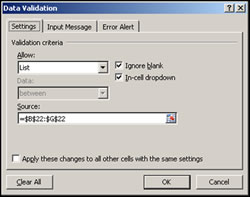
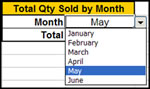
Get more Excel skills with a course from AdvantEdge Training and Consulting!











