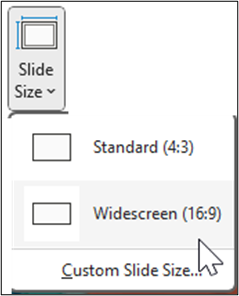Reading a chart of numbers can be made more difficult if you have long column headers that expand the width of the cells. Long column headers can even cause the dreaded horizontal scroll that everyone hates so much.
Abbreviating headers can help reduce the width of cells, but there is a simpler way to retain the information in the headers and prevent the data from expanding past a single view.
Diagonal headers in Excel
This data is very hard to read because the numbers are so far apart.
Diagonal headers can squeeze the numbers together to make it easier to understand.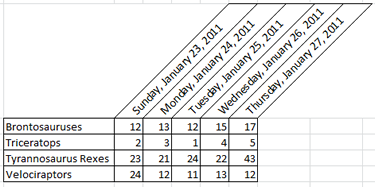
Adding Diagonal headers
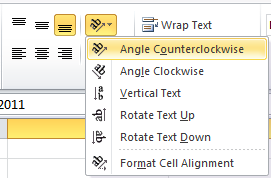 Highlight to select the header data. Then click on the diagonal “ab” in the Alignment group on the Home tab. Select the diagonal option, or any other option you might prefer.
Highlight to select the header data. Then click on the diagonal “ab” in the Alignment group on the Home tab. Select the diagonal option, or any other option you might prefer.
Then select the columns that correspond with your header information and adjust the width to squeeze the data together.
You may also want to resize your columns or rows to accommodate these changes.