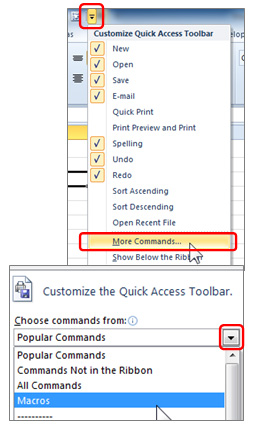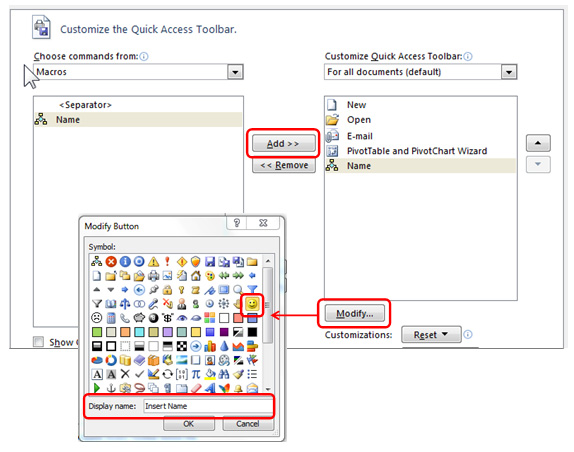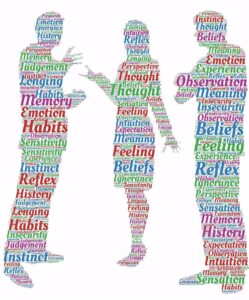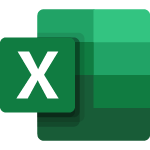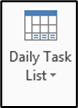Once you have created a macro, you can activate it in one click by adding it to the Quick Access Toolbar
- Click on the arrow at the end of the Quick Access toolbar and choose More Commands. This will open the Customize the Quick Access Toolbar dialog box.
- Choose Macros from the Choose commands from: drop-down list.
- Select your macro and click on Add.
- Click on Modify to rename the macro and select an icon for the macro.
- Click OK twice when finished.